Hide WhatsApp group photos and videos from gallery
Most of us don’t have much control over what content is pushed to our phones via WhatsApp groups, and this content showing up in your phone’s gallery can be a huge problem.

WhatsApp has now added the option to hide media from particular groups in the gallery. Just open a WhatsApp group and tap on the group name to access the option (as shown in the image). This method won’t remove already existing WhatsApp images in your gallery (you will have to delete them) and will hide new incoming media only.
2. Hide particular contacts from viewing your story
Stories are a great way of expressing your mood and can be quite personal. If you don’t want to share them with all WhatsApp contacts, you can prohibit particular contacts from viewing your status updates or stories as they now stand.

- Go to WhatsApp settings>> Account>> Privacy
- Select Status>> ‘My contacts except’
- Now select specific contacts you wish to avoid and tap the tick mark below.
You can also select “Only share with” option if you wish to share status updates only with a small number of specific contacts.
3. Read messages without being given away by Blue Ticks
If you wish to read a WhatsApp message without the sender knowing, there are a couple of ways you could do that.
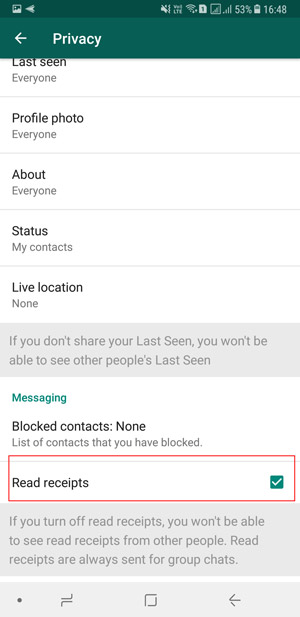
- You can disable blue ticks altogether (Settings>>Account>>Privacy>> uncheck Read Receipts), but then you won’t be able to see if others have read your message either.

- You could read the message from the notification panel. To read multiple or long messages just tap and swipe down the notification in the notification panel to stretch it. This is more suited as a temporary measure for ultimately you will have to get rid of the notification for good.
- Alternately, simply turn on AirPlane mode, read the message and then turn the Air Plane mode off. This way, you can read a particular message without disabling read receipts and without the sender knowing.
4. Delete message after you have sent them
This is one feature that WhatsApp added in late 2017. The App now allows you to unsend messages that you have already sent, but there is a catch. The feature works for messages sent in the last 7 minutes only.
Also, the delete message feature will be rendered ineffective, even within the 7-minute time frame, if someone has already quoted your message.
Update: Delete message duration has been extended to 1 Hour

- Long press a message
- Select delete for everyone.
5. Read deleted messages on WhatsApp

There is a way to read messages that your friends have deleted from their end. Just download a notification log app and grant access to read notification. This app will keep a log of all incoming notifications and will also come in handy when you wish to retrieve a notification you have accidentally swiped off.
6. Auto answer WhatsApp messages
If you use WhatsApp for professional reasons and wish to add an automatic reply message to WhatsApp conversations, there are several apps you can use to achieve that. One app you can try is Auto Reply for WhatsApp.
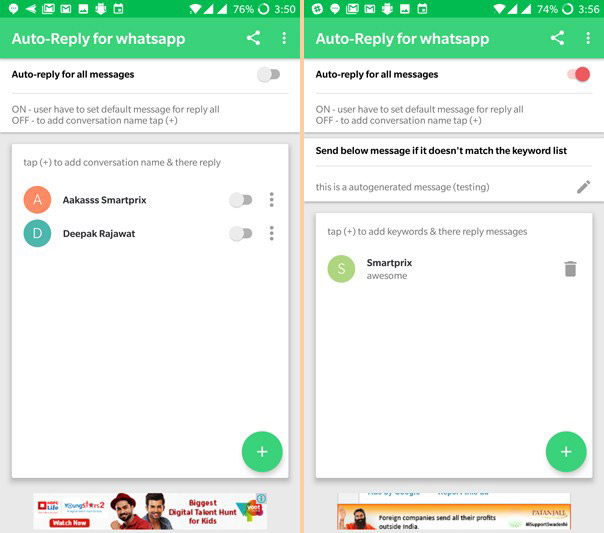
We have covered ways to accomplish the same in a separate article that you can refer too.
7. Auto-suggestions for WhatsApp Messages
You can also get auto-suggestions to quicly respond to incoming WhatsApp messages directly from the notification panel.

To do so, simply download Google Reply app and set it up. We have also made a separate post explaining the process. Now everytime you get a WhatsApp message, you will have the option to directly choose from a few relevant smart replies. Since Google is powering this feature, it will only get better with time.
8. Schedule WhatsApp messages

To schedule WhatsApp messages for groups or individual contacts, you can download Scheduler app for WhatsApp. After granting it Accessibility permission, you can fill in the required fields and schedule your message.
9. Delete images or videos from a particular WhatsApp group or contact
If a particular WhatsApp group or contact is hogging storage space, you can delete messages, chats, videos, and audio from a specific WhatsApp group.

- Go to Settings>> ‘Data and Storage usage’
- Select ‘Storage Usage’ and you will see all groups and contacts ranked according to the storage space they are hogging.
- Select the group and tap on the ‘manage messages’ option at the bottom.
- Now, select and clear whatever data (videos, GIFs, Photos, etc.) that you wish to get rid of.












No comments:
Post a Comment